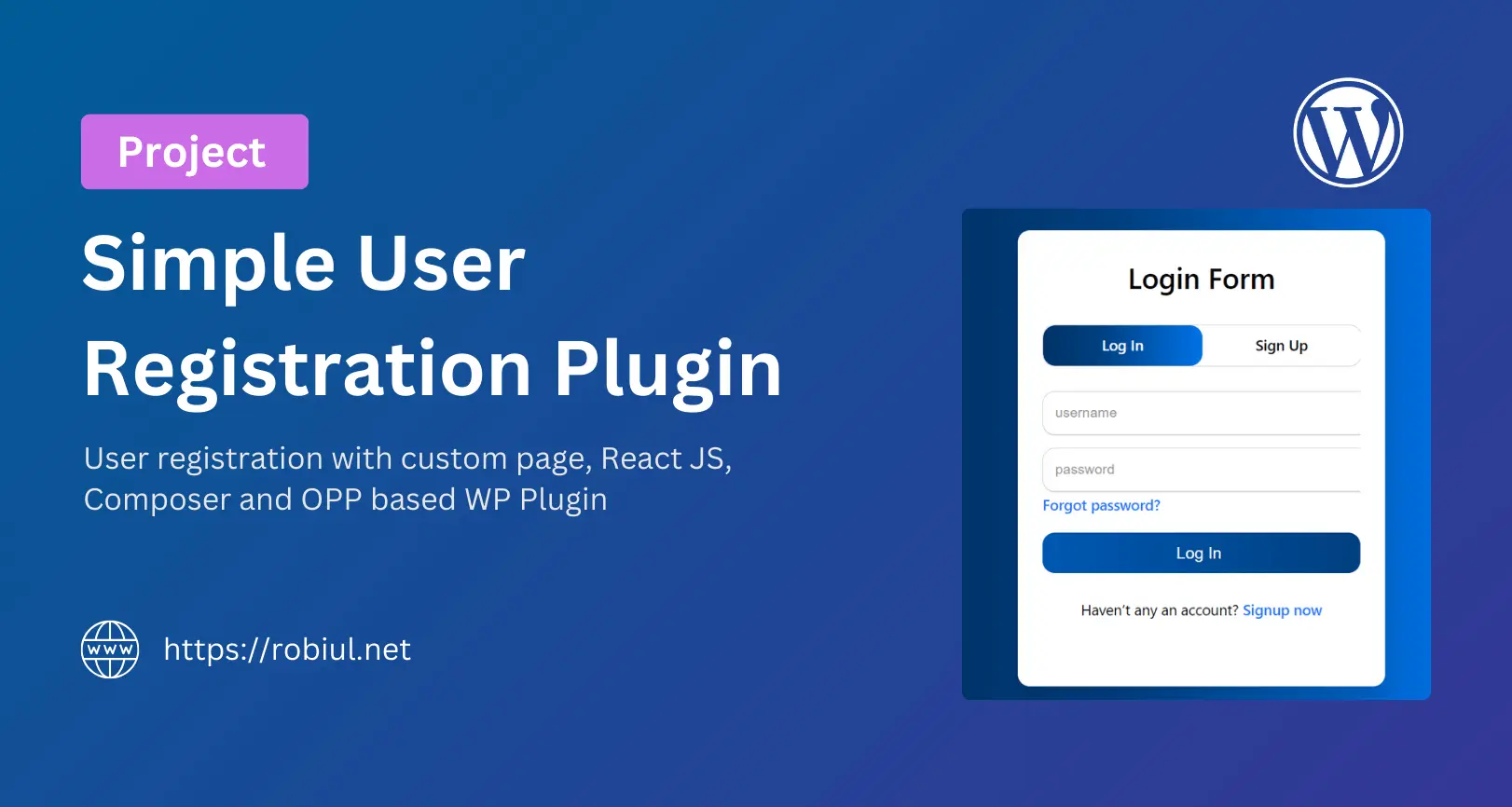Are you ready to dive into the world of WordPress development? Whether you’re new to coding or already familiar with web development, learning how to create your own WordPress plugin is an incredibly rewarding skill. Plugins are the backbone of WordPress, allowing developers to extend functionality and add custom features to websites.
In this step-by-step guide, we’ll walk through how to create a basic WordPress plugin from scratch. Whether you’re new in this era or have knowledge of programming, by the end of this post, you’ll have a working plugin you can call your own!
What is a WordPress Plugin?
Before we dive into the code, let’s first understand what a WordPress plugin is.
WordPress is an open-source project, if you want you can modify it. But sometimes we don’t need to modify code to extend the functionality. We only built a plugin to increase our functionality. Now, talk about a wordpress plugin.
A WordPress plugin is essentially a piece of software that “plugs into” your WordPress site, adding functionality without modifying the core WordPress files. This could be anything from SEO tools to contact forms or security enhancements or any page builder.
Some popular plugins include:
- Yoast SEO: Improves search engine optimization.
- WooCommerce: Adds e-commerce functionality.
- Contact Form 7: Allows easy contact form creation.
- Elementor: No code drag and drop page builder
So, if you want to add unique features to your site, creating a custom plugin is a great way to start.
Why Would You Want to Create a WordPress Plugin?
Creating your own WordPress plugin allows for:
- Customization: You can add functionality that doesn’t exist or isn’t available in existing plugins.
- Learning: It’s a great way to learn more about how WordPress works behind the scenes.
- Sharing: You can even distribute your plugin to others or sell it on platforms like CodeCanyon.
If you have a feature in mind that no existing plugin offers, this is your chance to build it!
Understanding WordPress Plugin Architecture
WordPress uses hooks, actions, and filters to allow plugins to “hook into” the WordPress core. Hooks are a way for one piece of code to interact/modify another piece of code at specific, pre-defined spots. They make up the foundation for how plugins interact with WordPress Core, but they’re also used extensively by Core itself. These are the building blocks of plugin development:
- Actions allow you to add or change functionality at specific points.
- Filters allow you to modify content or data before it’s output on the site.
These concepts might sound tricky at first, but they’re quite simple once you start coding. Don’t worry; we’ll get there soon!
Folder Structure: wp-content/plugins/
All WordPress plugins are stored in a specific folder inside your WordPress installation:
wp-content/plugins/.
Each plugin resides in its own folder within this directory. To create your first plugin, you’ll need to create a new folder here.
Pro Tip: Use unique names for your plugin folder to avoid clashes with other plugins.
Creating a Plugin Folder
Now, let’s start coding!
- Navigate to the plugin directory:
Go to wp-content/plugins/ in your WordPress directory. - Create a new folder:
Give it a unique name. For example, you can name it my-first-plugin. - Inside the folder, create a PHP file with the same name as the folder, like my-first-plugin.php.
Creating the Main Plugin File (Naming Convention and Basic Header Comment)
Every WordPress plugin starts with a main PHP file. This file needs a specific header comment that WordPress uses to recognize the plugin.
At a minimum, a header comment must contain the Plugin Name:
/*
* Plugin Name: My First Plugin
*/
/*
* Plugin Name: My First Plugin
* Plugin URI: https://yourwebsite.com/my-first-plugin
* Description: A simple plugin that adds custom functionality to your WordPress site.
* Version: 1.0
* Author: Your Name
* Author URI: https://yourwebsite.com
*/
Breaking down the header comment:
- Plugin Name: The name of your plugin (visible in the WordPress dashboard).
- Plugin URI: A link to your plugin (optional).
- Description: A brief description of what the plugin does.
- Version: Start with 1.0, and update this whenever you make changes.
- Author: Your name (or company).
- Author URI: A link to your website or profile.
This is how WordPress recognizes and displays your plugin in the admin panel.
How to Define the Plugin’s Metadata
Your plugin’s metadata helps users and WordPress itself understand what your plugin does and who it’s from. The version number is particularly important, especially when you start making updates.
- Versioning: Always update the version number whenever you change the plugin. This will help WordPress know when updates are available.
Now, if you go to your WordPress dashboard under Plugins, you should see your plugin listed. Activate it, and it’s ready to go!
Example of Adding a Basic Action or Filter
Let’s add some functionality to your plugin. For this example, we’ll add some custom text to the footer of your site using an action hook.
Here’s the code:
function custom_footer_text() {
echo 'Custom footer text by My First Plugin!';
}
add_action('wp_footer', 'custom_footer_text');
Explanation:
- The function custom_footer_text() simply outputs some text.
- The add_action() function hooks this custom function into the wp_footer action, which means it will run whenever the footer is displayed.
Save your changes, refresh your site, and scroll to the footer—you should see your custom text!
Pro Tip: You can use other actions and filters to modify almost anything in WordPress, from how posts are displayed to adding new admin menus.
Links to Resources and Further Learning
Once you’ve got the basics down, the possibilities for plugin development are endless. Don’t skip learning. Always try to practice developing plugins then you’ll be a good plugin developer. Here are some excellent resources to help you level up your plugin development skills:
- WordPress Plugin Developer Handbook
- Stack Overflow’s WordPress section
- WPBeginner’s Plugin Development Guide
- Official WordPress Hooks Reference
Explore these resources to deepen your understanding and start adding more complex functionality to your plugins.